Q: How to send error report / MOZA Pit House has a Crash or exception / Error report send failed
A: 1. If you encounter a problem without starting MOZA Pit House, please start MOZA Pit House first, try to reproduce the problem, and then submit an error report.
2. Go to the System Settings UI (Figure 1 Step1, 2), click "Report Error" (Figure 1 Step 3)
3. Fill in your contact information, provide as detailed a description of the problem as possible (Figure 1 Step 4). When the fault occurred, what game, what track, with what car for about a long time of the game, what kind of fault occurred, fill in the column of Symptom.
4. Click "Send Report" (Figure 1 Step 5), and save the bug report number (Figure 2). We will fix the problem as soon as we receive it.

Figure 1
 Figure 2
Figure 2
5. If the sending fails, please refer to "Q: MOZA Pit House failed to download firmware / invalid experimental firmware command input / device activation failed / unable to connect to the Internet".
6. If the report fails to be sent, you can save the report file as a local file (Figure 1 Step 5) , And send the report file to after-sales email support@mozaracing.com..
Q: Cannot upgrade Wheel Base / Steering Wheel / RM Digital Dash firmware.
A: Send an error report through MOZA Pit House has a Crash / Exception for further firmware upgrade improvement and try "How to update/upgrade the firmware manually if it failed in MOZA Pit House?".
Q: Error when installing MOZA Pit House: "No such file or directory"
A: This kind of problem is usually caused by insufficient hard disk space / deletion of anti-virus software / lack of access rights. Please close the anti-virus software and install MOZA Pit House, or install it to another disk.
Q: Windows 8.1, 8, 7 operating systems, after inserting the wheel base/pedal, the message "failed to install the device driver" or MOZA Pit House shows that the wheel base/pedal is not connected, but the game can recognize the wheel base/pedal
A: After the wheel base or pedal is connected, the following information is displayed.


For Other devices in Device Manager, if you see a MOZA device whose icon has a yellow exclamation mark, you need to install the driver.

Compatible with the x86 and x64 platforms The STSW-STM32102 software package contains four installation files based on the various versions of the Microsoft® operating system.
Download Win7 64bits driver: VCP_V1.5.0_Setup_W7_x64_64bits.exe
Download Win7 32bits driver: VCP_V1.5.0_Setup_W7_x86_32bits.exe
Download Win8 64bits driver: VCP_V1.5.0_Setup_W8_x64_64bits.exe
Download Win8 32bits driver: VCP_V1.5.0_Setup_W8_x86_32bits.exe
OS versions prior to Windows® 7 are compatible with the Windows® 7 installations included in the package.
Starting from Windows® 10, the STSW-STM32102 driver is no more adequate and the usage of the native inbox driver is recommended.

The demo computer is running 32-bit Win7, so install the "VCP_V1.5.0_Setup_W7_x86_32bits" driver and click "Next >".

After entering any name for Company Name and click "Next >".

Select the installation directory and click "Next >".

During the installation, the Device Driver Installation Wizard is displayed. Click "Next >", indicating that the installation is successful. Then click "Finish".


When the installation is complete, click "Finish".
Choose "No, skip this step." to skip this step.

Open Device Manager again to find MOZA devices that are not correctly identified.
Right click on it, pop up the menu, click "Update Driver Software..." .

Click to pop up the "Update Driver Software" window, click "Browse my computer for driver software".

Click "Let me pick from a list of device drivers on my computer".

In the "Common hardware types" list, find "Ports (COM & LPT)", select them, and click "Next".

In the "Manufacturer" list on the left, find "STMicroelectronics."
In the "Model" list on the right, select "STMicroelectorinics Virtual COM Port" and click "Next".

After updated driver software, the MOZA Pit House can be attached to the base/pedal.

Q: Experience the new firmware version.
A: Enter the Experimental Function UI, input "release" in the Experimental Firmware Command, press Enter to upgrade MOZA Pit House.
Q: What is the Experimental Firmware Command? How to use it?
A: On the Experimental Function UI of MOZA Pit House, there is Experimental Firmware Command. Fill in the corresponding command to switch between versions of MOZA Pit House, such as:
- The command "release" gets the latest Release version of the MOZA Pit House
- The command "v1.2.0.0" gets the historical version of the MOZA Pit House, v1.2.0.0, and does not automatically update to the latest release version
- The specific commands can get the test or beta version of the MOZA Pit House and will not automatically update to the latest release version
The steps for modifying Experimental Firmware Command are as follows:
1. Start MOZA Pit House and enter the Experimental Function UI (Steps 1 and 2). Click "Run as admin" (Step 3) in the Experimental Firmware Command, restart the program, and then re-enter this UI (Steps 1 and 2), enter the valid experimental firmware command, and press Enter (Step 4), you can also click the button below (Step 5) instead of entering the command.

2. In the upgrade dialog box that pops up, click "Update" to upgrade MOZA Pit House.

3. After clicking "Update", MOZA Pit House will automatically exit and launch "Maintain MOZA Pit House".

4. Update components as prompted, click "Restart" to continue updating other components when you reach the "Finished" page, and click "Quit" until "No updates available." is displayed. End the upgrade and restart MOZA Pit House.


Q: How to experience the beta version?
A: The beta version is divided into two meanings: the beta version of MOZA Pit House and the MOZA Racing device firmware can be updated to the beta branch under this version.
1. Enter beta version of the Experimental Firmware Command, upgrade and relaunch MOZA Pit House, you can see that the title bar is Beta.
2. Go to the Upgrade UI and click "Upgrade all in one click" to upgrade device firmware to beta version and experience new functions.
Q: Do I need revert to the release version after experiencing the beta version?
A: The beta version of MOZA Pit House may have stability or other functionality issues and unlike the release version, which automatically updates the software. So be sure to return to MOZA Pit House at the end of the experience.
The beta branch firmware of the MOZA Racing device may have added new features or fixed some issues unrelated to the MOZA Pit House. In this case, the beta firmware can be retained or returned to the release version.
1. Enter "release" of the Experimental Firmware Command, upgrade and relaunch MOZA Pit House.
2. Upgrade the device firmware (if necessary) and roll back to the release version.
Q: The current version of MOZA Pit House has a problem, how to roll back the version?
A: Select the appropriate historical version in the Experimental Firmware Command to roll back.
If the current MOZA Pit House is in beta, please go back to the release version.
Note: MOZA Pit Houses in historical versions are not automatically updated to the latest version. Please pay attention to the latest official information, timely update to the stable release version.
Q: How to update/upgrade the firmware manually if it failed in MOZA Pit House?
A: Download the Offline Firmware Update Tool on the MOZA Pit House Downloads page and extract it to any path, close MOZA Pit House (otherwise it will conflict with the Offline Firmware Update Tool ).
1. Open FmwUpdateTool_bin_vx.exe, (x represents the version number of the Offline Firmware Update Tool . After each MOZA Pit House firmware update, you need to download the Offline Firmware Update Tool tool again to update to the latest firmware).
 The Offline Firmware Update Tool interface prompts that the port is occupied and the MOZA Pit House needs to be closed. The gray button indicates that device is not detected.
The Offline Firmware Update Tool interface prompts that the port is occupied and the MOZA Pit House needs to be closed. The gray button indicates that device is not detected.
2. After closing MOZA Pit House, the tool will display green or red buttons, which means the detected device. Click the [en/中] button in the upper right corner to switch the language.
 The three buttons in the picture are green or red, indicating that the Base, the Motor in the base, and the Steering Wheel are detected to be connected to the computer. The Display(Dash) and pedal buttons are grayed out, indicating that these two devices are not connected to the computer.
The three buttons in the picture are green or red, indicating that the Base, the Motor in the base, and the Steering Wheel are detected to be connected to the computer. The Display(Dash) and pedal buttons are grayed out, indicating that these two devices are not connected to the computer.
3. The meaning of the Offline Firmware Update Tool interface.

The green button indicates that the device is in app mode, which means that the game can be played normally, but the firmware version is not necessarily the latest and may need to be updated;
The red button indicates that the device is in boot mode, which means that the firmware upgrade is in progress, and the firmware must be upgraded to play the game.
4. Determine the device whose firmware needs to be updated, and click the button representing the device to update the firmware. If you are not sure which device needs a firmware update, you can update each device in turn.
5. Take updating a R9 Base as an example, click the [Update Base] button, the update progress bar will appear below, wait for the progress bar to finish and the update success message appears. If there are problems such as update stuck or update failure, the command line terminal on the left If there is relevant information in the update process, you can take a screenshot and send it to the after-sales for processing.

 After the progress bar ends, the word update success appears, indicating that the base is upgraded successfully.
After the progress bar ends, the word update success appears, indicating that the base is upgraded successfully.
6. Proceed with Motor, Steering wheel or other device updates if necessary.
7. If there is an error message of [Cannot get hardware version, please retry], turn off the base and the offline firmware upgrade tool, then open the base and the offline firmware update tool, and click the [Update Steering] button several times (each time click the interval for more than 3 seconds) to re-update related devices.
 The error that [Cannot get hardware version, please retry!] occurred.
The error that [Cannot get hardware version, please retry!] occurred.

Close the offline firmware update tool and the wheel base, then reopen them, and click the [Update Steering] button to continue the update.
8. The buttons for all devices have been clicked once and all turn green, indicating that all devices have successfully updated their firmware to the latest version.

9. At this point, close the offline firmware update tool, reopen MOZA Pit House, go to the firmware upgrade page, and click the [Version Checking] button to check whether the device has been updated to the latest firmware.
 All devices appear [App mode, Already the latest firmware version], which means that the device firmware has been updated to the latest.
All devices appear [App mode, Already the latest firmware version], which means that the device firmware has been updated to the latest.
10. After confirming that the firmware is updated to the latest, you can play the game normally.
Q: MOZA Pit House interface display is too large / abnormal resolution?
A: 1. Open the Show Windows background images page.

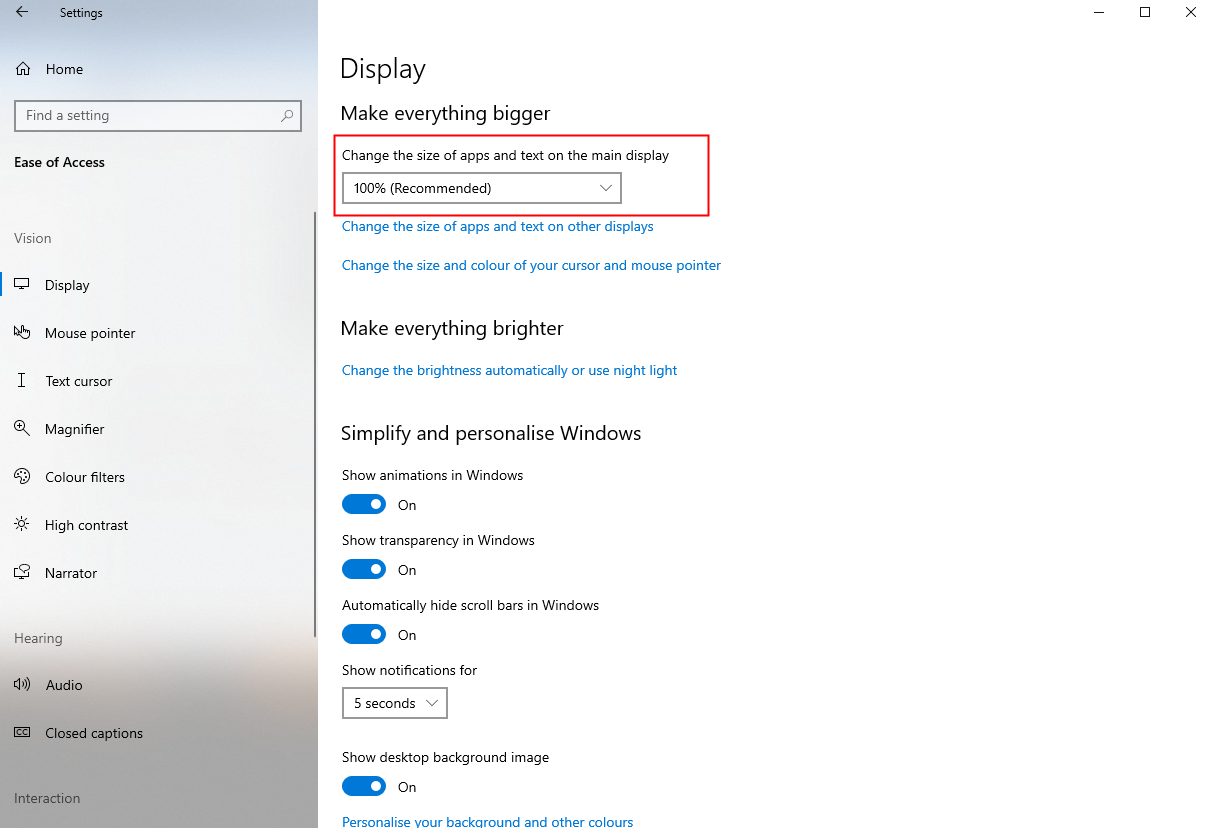

Q: MOZA Pit House failed to download firmware / invalid experimental firmware command input / device activation failed / unable to connect to the Internet
A: There may be two reasons for not being able to connect to the Internet:
1. If the VC library is not installed correctly, the network cannot be connected. Be sure to install the following two versions of the VC library.
Download VC2010 dynamic library vcredist_x86.exe
Download VC2019 dynamic library vvc_redist.x86.exe
2. The firewall restricts the network communication of MOZA Pit House.
Take Windows Defender Firewall as an example, to remove the restriction, first open "Windows Defender Firewall with Advanced Security".

In Inbound Rules and Outbound Rules, find the rule that blocks communication on the MOZA Pit House network and disable the rule.

Restart MOZA Pit House and test whether the network is normal.
