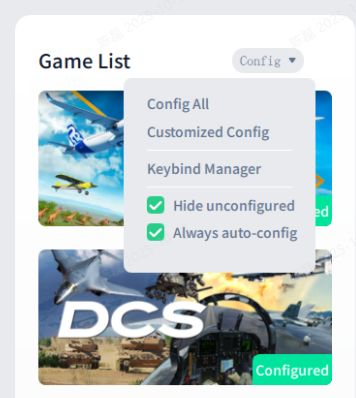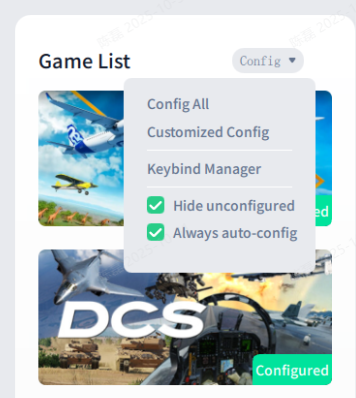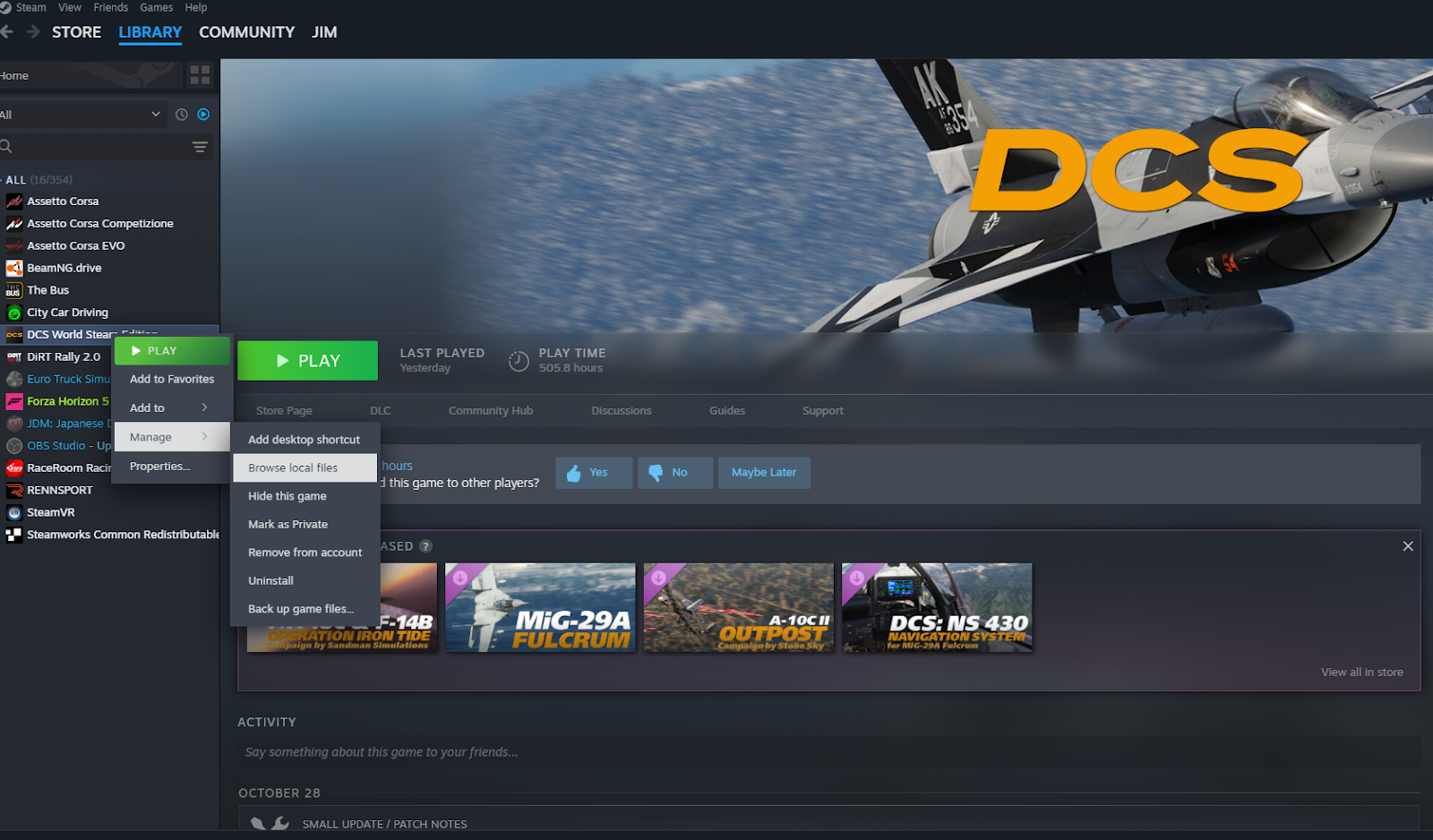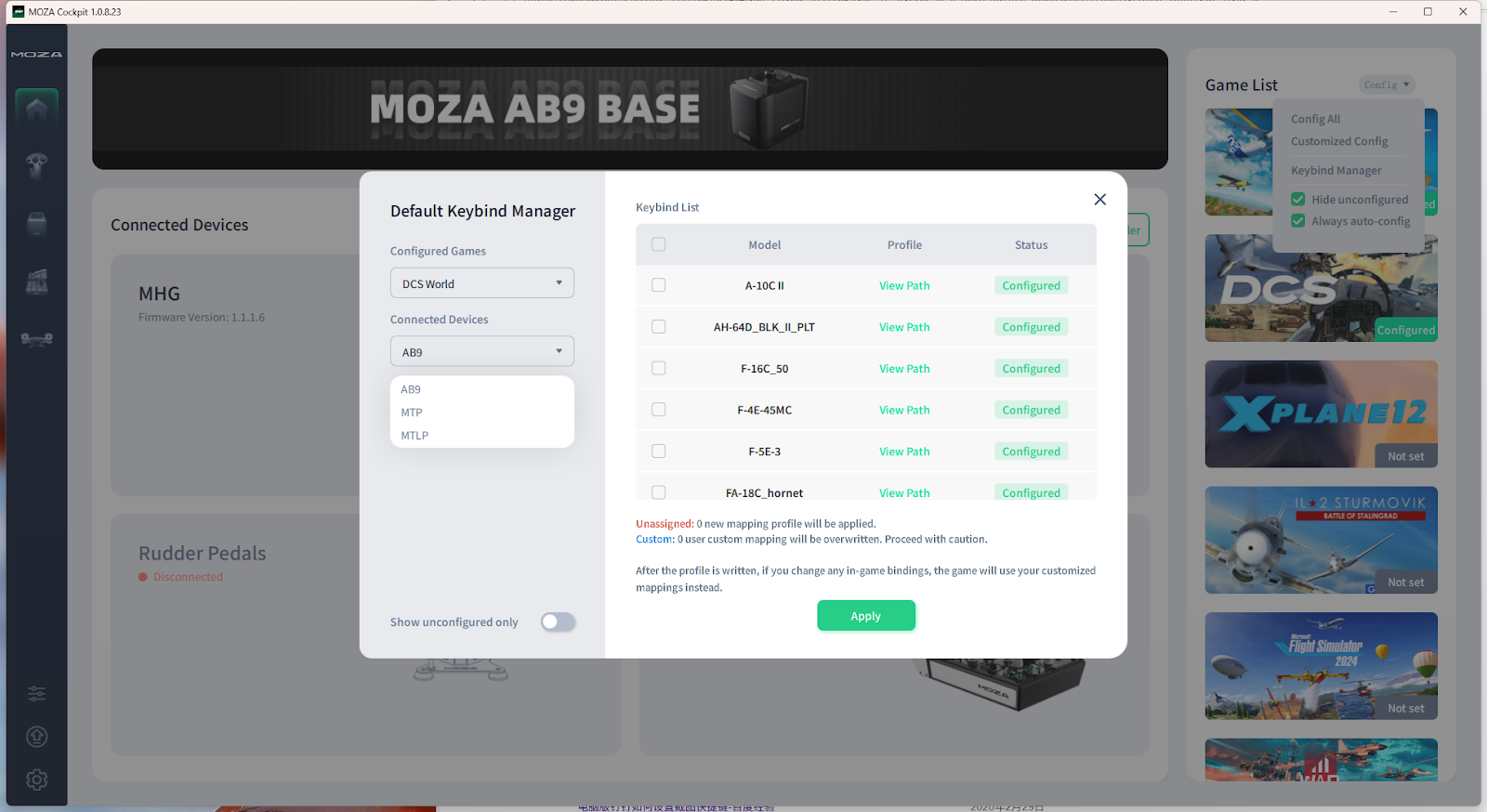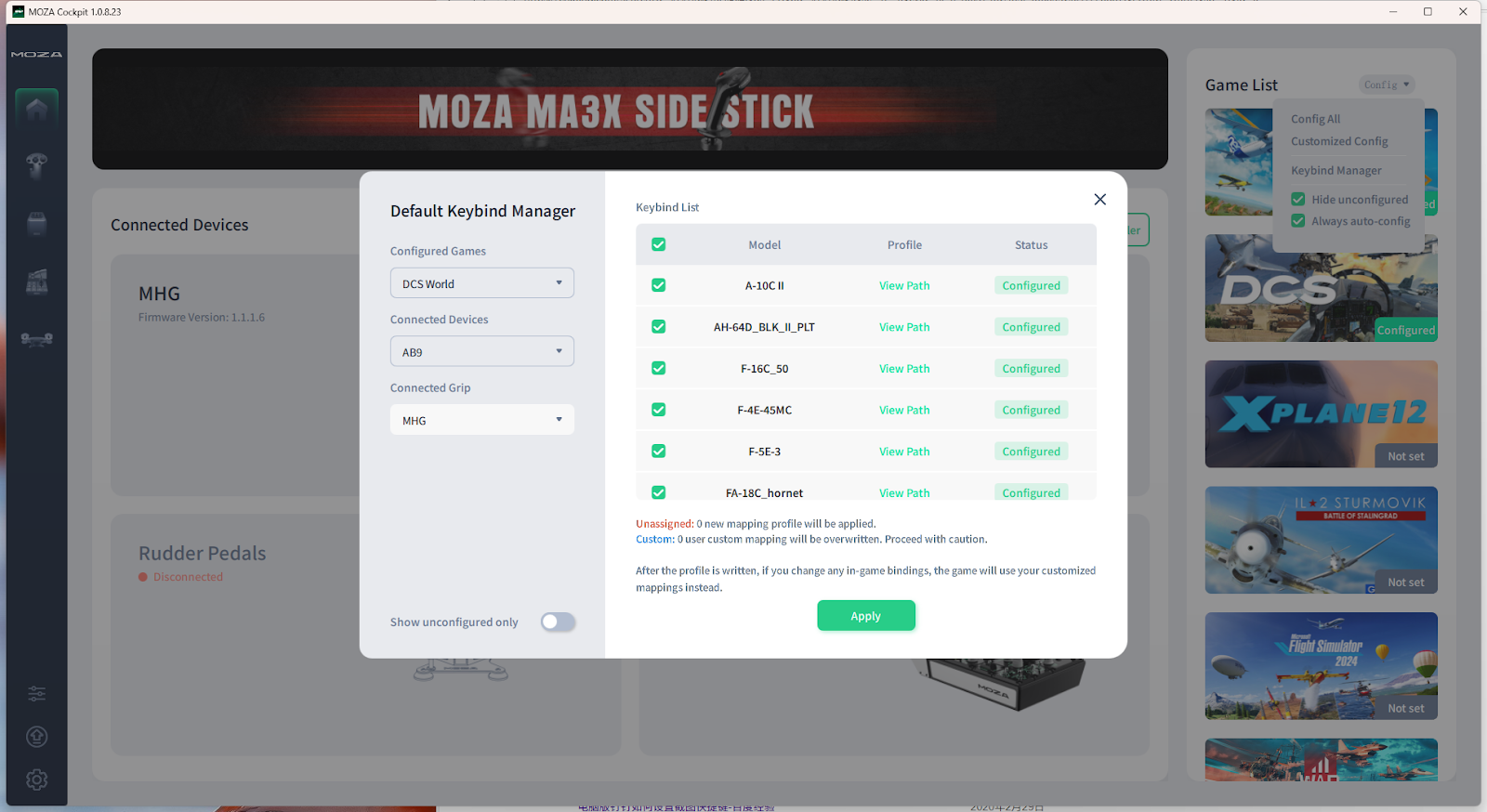After connecting your hardware, download and install the MOZA Cockpit Software.
Once the software is open, you’ll see the connection status of your devices.
If a device isn’t recognized, check the USB cable and make sure the device is powered on.
A device displayed in color indicates it has connected successfully.
Method 1: Automatic Configuration
Starting from MOZA Cockpit v1.0.8, DCS and MSFS 2020 can be automatically configured with a single click.
It only takes two steps to set up both button mappings and force feedback.
(If automatic configuration fails, please switch to Method 2 for manual setup.)
Game Telemetry Force Feedback
After installing your game of choice, open MOZA Cockpit and locate the Game List on the right side.
Click [Config All] to automatically finish the force feedback setup.
Tip: Enable [Always auto-config] if you want new games to be configured automatically in the future.
Automatic Button Binding
For new users, we strongly recommend using automatic button binding.
Once the steps below are complete, all flight controls will be pre-assigned - no manual setup required inside the game.
1. At the top of the Game List, click [Config], then open [Keybind Manager].
2. Select your device
3. Select all available aircraft profiles and click [Apply].
4. Once completed, you can launch the game and start flying right away - no further setup needed.
Method 2: Manual Configuration
Telemetry Force Feedback
Using DCS as an example, follow the steps below to configure telemetry-based force feedback:
1. In Steam, go to your Library, find DCS, right-click it, and select
Manage → Browse Local Files.
Copy the installation path shown in the file window.
2. In MOZA Cockpit, find DCS in the Game List and click [Config].
3. On the DCS configuration screen, click [Browse], paste the installation path, and confirm.
Then click [Setup Script] to complete the configuration.
3. Once complete, DCS will show “Configured” in the Game List.
DCS is now fully configured.
You can follow the same process for other simulators that support telemetry-based force feedback.
Automatic Button Binding
Again, for beginners, automatic button binding is highly recommended.
Once completed, the in-game control setup is unnecessary.
1. At the top of the Game List, click [Config], then open [Keybind Manager].
2. Select your device
3. Check all aircraft profiles and click [Apply].
4. Launch your game - all controls are ready to use.