LIST
- 1 Preface
- 2 Support List
- 3. Force Feedback Configuration
- 4 Tips
- 5 "Forza Horizon 5" Professional parameter configuration
- 6 "Forza Horizon 4" Professional parameter configuration
- 7 FAQ
1 Preface
The newly released “Forza Horizon 5” is equipped with a rich force feedback system. It is far beyond the keyboard and handles to experience the game with a racing model. Many people think that it is a fantasy that the direct drive simulator supports “Forza Horizon 5”.
We will introduce today: how to make the "MOZA Racing MOZA R9 & MOZA R16 & MOZA R21" direct drive base and "RM High-definition Meter" perfectly support “Forza Horizon 5”.
2 Support List
MOZA Racing full range of Wheel Bases
Adding configuration file:
| Platform | Windows10 | Windows 11 |
| Microsoft Store | Forza Horizon 5 | Forza Horizon 5 |
| Steam | Forza Horizon 5 | Forza Horizon 5 |
Direct connection:
| Platform | Windows10 | Windows 11 |
| Microsoft Store | Forza Horizon 4 / Forza Horizon 5 | Forza Horizon 4 / Forza Horizon 5 |
| Steam | Forza Horizon 5 | Forza Horizon 5 |
vJoy:
| Platform | Windows10 | Windows 11 |
| Microsoft Store | Forza Horizon 4 / Forza Horizon 5 | Not supported* |
| Steam | Forza Horizon 5 | Not supported * |
(*Tips: "vJoy" cannot be installed because of Windows 11 driver signature enforcement. But you can try How to Fix VJoy Failed to Install error in Windows 10/11 then configure "vJoy" and wheel base just like Windows 10.)
3. Force Feedback Configuration
1 One-Click Force Feedback Configuration
Starting from Pit House version 1.3.1.37 and above, we have added one-click configuration support for Forza Horizon.
This feature covers automatic setup for the steering wheel, pedals, steering angle, and various force feedback settings.


Once you click "Finish", the force feedback will be successfully configured.
If the following prompt appears, just click "Cancel".

Note: After one-click setup, some in-game buttons prompts may not match your wheel. Please bind the buttons as needed.
If the force feedback setup fails due to PC write permission issues, please refer to the manual configuration guide below.
2 Manual Force Feedback Configuration
2.1 The first way: Adding configuration file
Usage:
This is for Forza Horizon 5 on the Steam platform and Microsoft Store. Adding this configuration file in a designated compressed package can enable stable force feedback in the game without needing to configure it manually. And no need to use compatible modes in the pit house. Compared with the compatibility mode solution , it will not have the problem of losing force feedback, and it can be used directly without control setting in the game. Compared with the vjoy solution, its configuration process is simpler, and there is no need to install or use other programs.
Notes:
- This document is only applicable for configuring " Forza Horizon 5" game on the Steam platform and Microsoft Store. The "Forza Horizon 4" still need to be connected directly in compatibility mode or through the use of vjoy.
- Turn off the MOZA Pit House “Base Forza Horizon compatibility“ option.
- Try to use a configuration file that matches your device model to avoid binding key issues or other unknown issues.
- The configuration file includes pre-bound MOZA HBP handbrake, so you don't need to bind the handbrake function yourself.
- For a better gaming experience, use the recommended base setting provided in this manual as much as possible for the game.
Operating steps:
Example: Base: R16/21 Steering wheel: CS Pedals: CRP
1. Import configuration file to enable stable force feedback and key mapping.
Step 1: Download the compressed file named "Forza Horizon 5[MOZA]" at the bottom of this article and extract it to open it, select configuration file

The folder contains two files: one starting with the name "DefaultRawGameControllerMappingProfile" and the other starting with the name "ControllerFFB-".

Step 2:Open the installation folder of "Forza Horizon 5"
steam
Open steam, find the game, right click it and select "browse local files

Microsoft Store
Open the Microsoft Store to download the application to the default save location (which has not been changed and is on the C drive). Then, open the Xbox Games folder, followed by the Horizon 5 folder, and finally the content folder.



Step 3:Find and open the "media" folder.

Step 4:Scroll down and locate the compressed file named "inputmappingprofiles" in the "media" folder, then drag the file with the name starting with "DefaultRawGameControllerMappingProfile" from the folder you configured in step 1 into the compressed file.

Step 5:Scroll down and locate the compressed file named "wheeltunablesettingspc" in the "media" folder, then drag the file with the name starting with "ControllerFFB-" from the folder you configured in step 1 into the compressed file.

Step 6:enjoy the game(If there is no preset buttons after entering the game, you can try the Q12 solution in the FAQ at the bottom of the page,or manually bind)
2. For better gaming experience, you can use the following settings in Pit house.
Step 1:Ensure the firmware of all devices within the Moza pit house is the latest version.
Step 2:The Dual clutch paddles mode and stick mode of the steering wheel setting need to be changed to buttons.

Step 3:If there is an MOZA HBP handbrake, the handbrake mode needs to be adjusted to axis mode.

Step 4:Recommended base setting
Basic settings:
Maximum steering angle: 540°
Synchronous :turn on
Road sensitivity: 10
Game force feedback intensity: 50%
Maximum wheel speed:10%
Wheel spring strength:0%
Wheel damper: 65%
Advanced settings:
Force feedback reversal:turn off
Maximum output torque limit: 100%
Hands off protection:turn on
Steering wheel inertia:Select the steering wheel you are using.
Natural inertia: 250%
Wheel friction: 45%
Speed-dependent damping:0%
Start point of speed-dependent damping: 0km/h
effect equalizer:
Body bumps : 100%
80km/h kerb effects :150%
ABS vibration: 200%
80km/h grass effects:200%
60km/h sand effects:200%
3.For better gaming experience, you can use the following settings in the game.
Step 1:Start game
Start the game through the desktop icon or in the Steam game menu.
Step 2:Setting interface
Using your keyboard press [X] to enter the game settings interface.

Step 3:Configuring the RPM light and instrument functions, being careful to avoid spaces and unnecessary symbols when inputting.
Select【HUD and gameplay】,find the DATA out
DATA OUT:turn on
DATA OUT IP ADDRESS: 127.0.0.1
DATA OUT IP PORT: 20055

Step 4:Changing the button configuration of the steering wheel
Go to the settings page and select "Controls". Click on “Change Input mapping" and select the “wheel” option. If the configuration file has already been replaced, there will be a complete button configuration on the wheel options page. If you need to make changes, customize the configuration as desired.


2.2 The second way: Direct connection operation flow
Step 1: Uninstall "vJoy" and reboot your PC
If you install "vJoy" before, reboot your PC after uninstalling "vJoy".
Step 2: Delete the registry and reboot your PC
If you have configured Registry for the "RBR" Game, Delete registry (Click the link to download, and double-click "Delete registry (RBR configured).reg" ),reboot your Base and Pedals.
Step 3: First to the base, then to the other devices
Connect the USB cable of the wheel base to the computer first, and then connect the USB cable of the pedal to the computer (follow the sequence ).
(*Tips: If you don't get feedback later in the game, please check out the FAQ: Q: What should I do if the "MOZA" base and other game controllers (pedal, handbrake, serial shifter) are connected to the device incapacitating feedback? )
Step 4: Open "MOZA Pit House", make steering wheel angle zero before load game
Open "MOZA Pit House" software, ensure that all devices are online (the device does not appear gray offline state), turn the steering wheel to 0° (or set to 0°), and then enter the experimental function page, "Base Horizon compatibility mode" and "Pedal Horizon compatibility mode" are on and then enter the game.
In direct connection mode, enabling "Base Horizon compatibility mode" increases the number of game frames for Forza Horizon.

After entering the game, in the control interface, click "Control", select "Steering Wheel", and bind the keys.
Step 5: Settings in the game
In the game, you need to enter [Settings]->[Control], select the "steering wheel" button, there is no "steering wheel" button. Solution: first move the cursor to the "LAYOUT", press the keyboard "→" to call up the configuration scheme page.
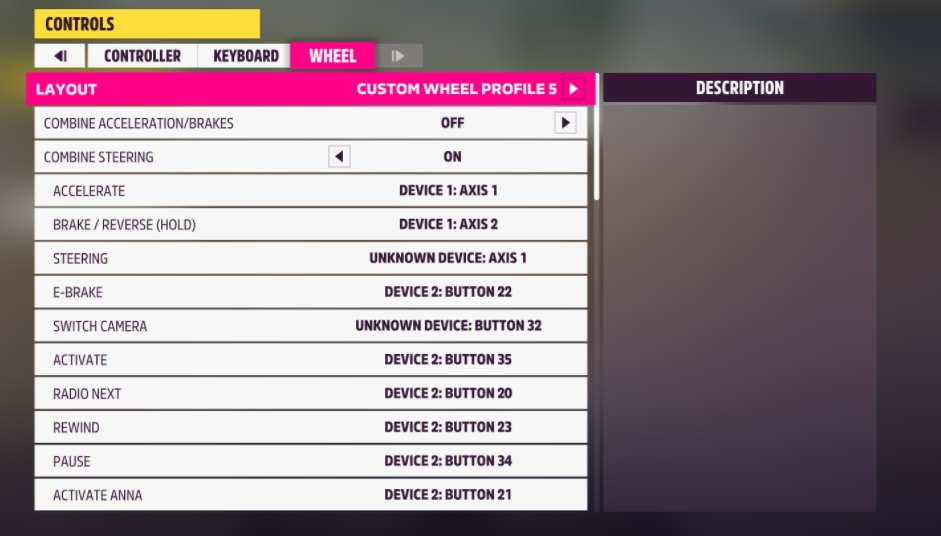

Items marked with a green exclamation mark are required, otherwise they will not be saved.
Finally, considering that many friends on the Internet are worried that "Horizon 4" does not support peripherals, here is a good news: "Horizon 4" can now support it! The above method not only supports "Horizon 5", but also applies to "Horizon 4", the same formula, the same operation, experience double the happiness!
4 Tips
1. There are several settings that need to be adjusted according to the situation.
2. Steering wheel angle: switch the vision to enter the driving chamber, check the corresponding relationship between the steering wheel in the screen and the steering wheel angle of "MOZA Pit House", and adjust the steering wheel angle of "MOZA Pit House", 900 ° is recommended.
3. Force feedback direction: it is turned on in the opposite direction by default (when turning, the same feedback force is given to the direction), it needs to be turned off.
4. When the operator does not act, but the screen shows that the configuration is automatically filled in, press "ESC" to return to the previous level and enter the steering wheel again for configuration.
5. After configuration, press "save".
6. The key position does not have to be consistent with that in the figure and is set according to your preferences.
For some professional parameters (force feedback, etc.), some references are provided below.
5 "Forza Horizon 5" Professional parameter configuration

6 "Forza Horizon 4" Professional parameter configuration


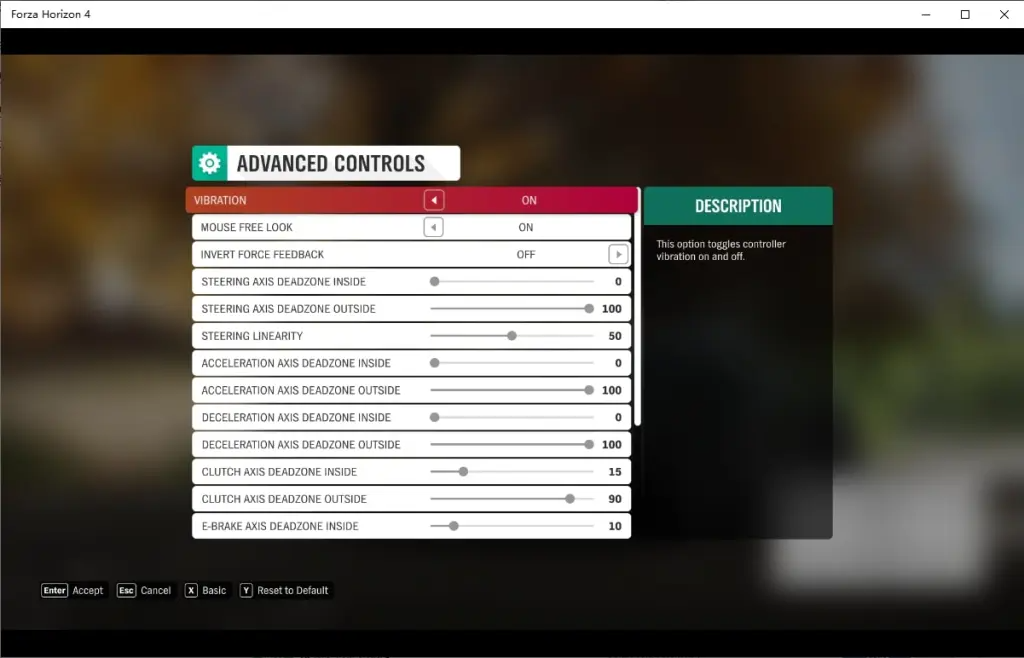
Well, above is all the tutorials of the "MOZA Racing" car simulator supporting "Forza Horizon 5". I think everyone is ready to move. Configure it quickly and feel the real stimulation together. The ultimate game experience of “every frame is too beautiful to breathe”.
7 FAQ
Q1: Will the "MOZA" wheelbase be recognized by the game along with non-"MOZA" pedals?
A: Yes, "Forza Horizon" games supports multiple devices.
Q2: Can the "MOZA" wheelbase play with the gamepad?
A: No, in the "Horizon" series of games, only one of the keyboard, joystick, and steering wheel can be used as the current controller to control the car.
Q3: Why can't I use Xbox/PS3/PS4/Beitong/other brand controllers after using the vJoy emulator?
A: Uninstall virtual software such as "vJoy" first, then uninstall the controller driver, reconnect the controller, and update the driver.
Example: Reinstalling the controller after the Xbox controller fails in Windows 10.
1. In Windows "Apps and Features", find "vJoy" and uninstall it.

2. Select "Human Interface Devices" in "Device Manager" and find the "vJoy" option (if not, skip the third point).

3. After double-clicking, select "Driver" and click "Uninstall Device" → "Uninstall".

4. Select "Human Interface Devices" in "Device Manager" and find the option for Xbox controller.

5. Double-click the option in the red box, select "Driver", and click "Uninstall Device" → "Uninstall".

6. After the uninstallation is successful, re-plug and unplug the handle, select "Human Interface Devices" in the "Device Manager", and find the option of the Xbox handle (if not, unplug the handle again, and plug it in again after 5 seconds).

7. After double-clicking the Xbox-related option, select "Update Driver".

Then you can use the handle normally.
Q4: What is the effect of "vJoy" and how to uninstall "vJoy"?
A: Impact: Due to the incomplete uninstallation of "vJoy", there will be no force feedback when the device is directly connected, and some controllers (steering wheel, handle) may not be recognized.
Uninstallation method: "Check whether the "vJoy" main program has been uninstalled in the start menu; if the main program is not uninstalled, uninstall "vJoy" in "Device Manager".

Q5: What should I do if the "MOZA" base and other game controllers (pedal, handbrake, serial shifter) are connected to the device incapacitating feedback?
A: 1. Make sure that "vJoy" has been completely uninstalled, and the "Compatibility Mode" of the dock is turned on in "MOZA Pit House" before starting the game.

2. At this point, unplug the USB of the pedals and other peripherals, leaving only the base connected to the computer.

3. Only configure the steering wheel to play. After finding the force feedback of the steering wheel, play for a period of time; if there is no force feedback, please contact customer service.
(*Tips: The accelerator and brake use the keys on the steering wheel)
4. After the force feedback, insert the pedal USB, and select wheel base use with older programs.


Do not configure the pedals in the game, use the steering wheel to play again, if the powerful feedback, then configure the pedals in the game; If there is no strong feedback, restart the dock directly in the game;
Then, configure the pedal in the game, and after the force feedback is still performed, connect the remaining peripherals in turn according to this method, and confirm whether the force feedback occurs in turn; (If the phenomenon of force feedback occurs in the middle, repeat operations 1, 2, 3, until the force feedback), generally only need to be successfully configured once, and the subsequent games will have correct force feedback.
Q6: When the "MOZA" device is connected, the Horizon startup crashes or crashes, and when the "MOZA" device is disconnected, the Horizon startup is normal?
A: Have you configured the RBR game through the "MOZA" tutorial, or the registry of the "MOZA" dock? If the registry has been configured, disconnect the device first, delete the registry (click "Delete Registry.reg" to delete), and reconnect the device.
Q7: Can both R16 and R9 play Horizon directly?
A: Yes, "R9", "R16", "R21", "CRP pedals" need to open "Compatible" mode in "MOZA Pit House", "SRP" pedals do not need "Compatible" mode directly connected ("MOZA Pit House" requires upgrade to above v1.2.0.7).

Q8: Why is "vJoy" not working (can't use "vJoy")?
A:
1. Please confirm whether the system is Windows 11. Windows 11 cannot use the v2.1.8 version of the "vJoy" software.
2. Whether the compatibility mode is turned on, please turn off the compatibility mode.
Q9: What are the side effects of MOZA Pit House's compatibility mode?
1.Force feedback from other games, such as Dust Rally 2 and Shinko Kosha, please turn off Horizon compatibility mode before using other games.
2.There may be exceptions under the vjoy scheme, please turn off compatibility mode when playing the Horizon series with the vjoy scheme, and turn on compatibility mode only under the direct connection scheme.
Q10: In the Horizon game, why can't the steering wheel or buttons be bound?
A: 1. Click on "MOZA Pit House", check whether all devices have signals, and if there is a disconnected device (grayed out), restart the device.

2. In "MOZA Pit House", if all devices are online and can work (display buttons and steering are consistent with the operation results), then enter the game to bind the keys.
3. The "Steering Wheel" option appears in the game, indicating that the game recognizes the device. Select the "Steering Wheel" option in "Control", then select "LAYOUT", and press the "→" button on the keyboard to proceed to the next step; otherwise, the next step will appear. "Invalid steering wheel configuration" error.
The above methods still cannot be bound, please contact customer service.
Q11: In the game, the car can not move or stop when the accelerator or brake is pressed?
A: 1. Please confirm whether the throttle brake is configured at the key
2. If the throttle and brake are configured normally, it is the pedal dead zone problem:
Explain:
The reason why the pedal dead zone causes the vehicle to have no action is that: as long as the game detects a little signal of the brake, even if you step on the gas pedal, the game will recognize the brake action, and the vehicle will not move, and the same is true for the reverse in automatic transmission mode. Therefore, it is necessary to eliminate the signal drift of the pedal when it is released.
Solution:
Open "MOZA Pit House", press down a bit distance on the pedal ( Eliminate signal drift to avoid adverse effects caused by signal drift when you do not press the pedal ) and click on "set min", similarly, press down on the pedal to what you think is the limit position( not physical limits of the pedal, Not necessarily the physical limit position of the pedal, also eliminate the adverse effects of signal drift ) and click "set max".


If there is still stepping on the accelerator or brake in the game, and the car does not move, the game will set the abnormal pedal corresponding to: "ACCELERATION AXIS DEADZONE INSIDE" or "DECELERATION AXIS DEADZONE INSIDE".

Adjust the value slightly higher (for example, adjust it to 10) and check whether the problem is solved. If the problem is not solved, continue to increase the value to solve the problem.
Q12: After using the first way to add the configuration file, the in-game key bindings were not set up as intended.
A: You can try to restore the compressed file and then re-add the configuration file.
1.Right-click on Horizon 5 in your Steam game library and select Properties.
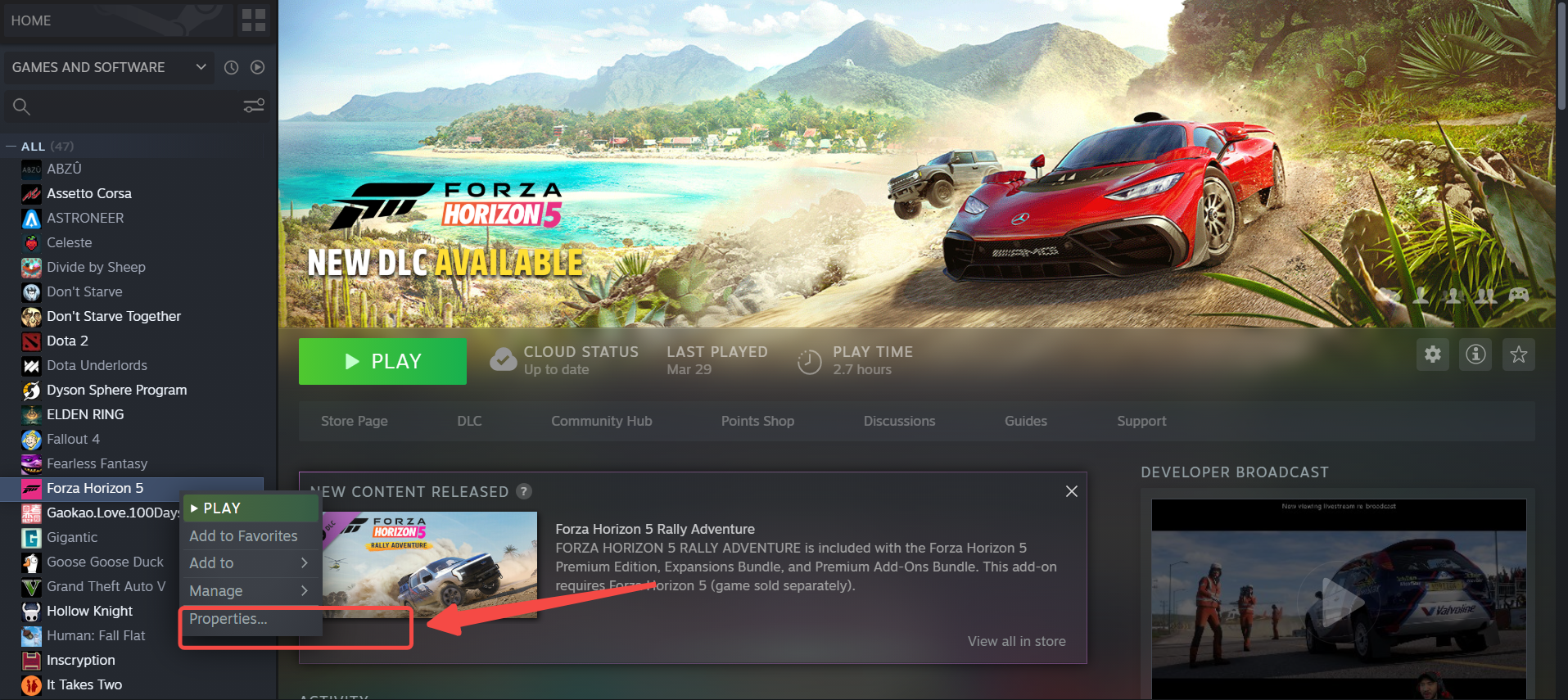
2.Choose Local Files and click on "Verify Integrity of Game Files".

3.Once verification is complete, the "Play" button will display "Download". Click on it to download a file that is several hundred kilobytes in size.
4.Re-add the corresponding "DefaultRawGameControllerMappingProfile" and "ControllerFFB-" configuration files to the Horizon compressed file for your device.
